How to Completely Remove Adobe Acrobat Pro DC for Mac
Do you want your first attempt to uninstall Adobe Acrobat Pro DC on your Mac look thorough… to look successful? Do you wish to discover a simple yet complete guide to remove such Adobe Acrobat Pro DC or other unneeded apps without leaving any leftovers in macOS? Do you want to be more confident in getting rid of unwanted apps on your own? If you answer yes to any one of these questions, you are just in the right place, because we are going to tell you the fastest and most effortless method to succeed in completely removing Adobe Acrobat Pro DC for your Mac. And it is so great to have you here! And continue reading to get the 3 simple steps to remove an app.
Step 1: Launch App Uninstaller > Click the Adobe Acrobat Pro DC icon to select it > Click Run Analysis. Next, please wait while the App Uninstaller is analyzing the Adobe Acrobat Pro DC app you want to uninstall.
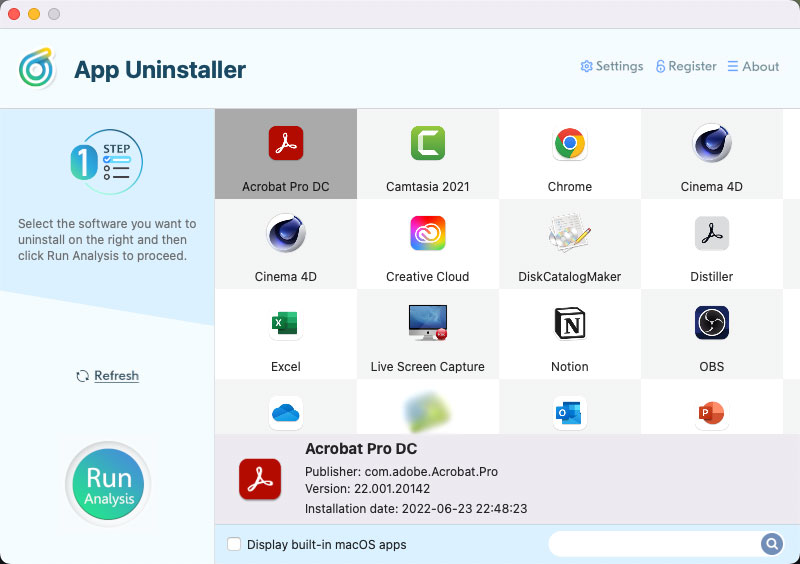
Step 2: Click Complete Uninstall > Click Yes to be sure that you want to uninstall Adobe Acrobat Pro DC at once.
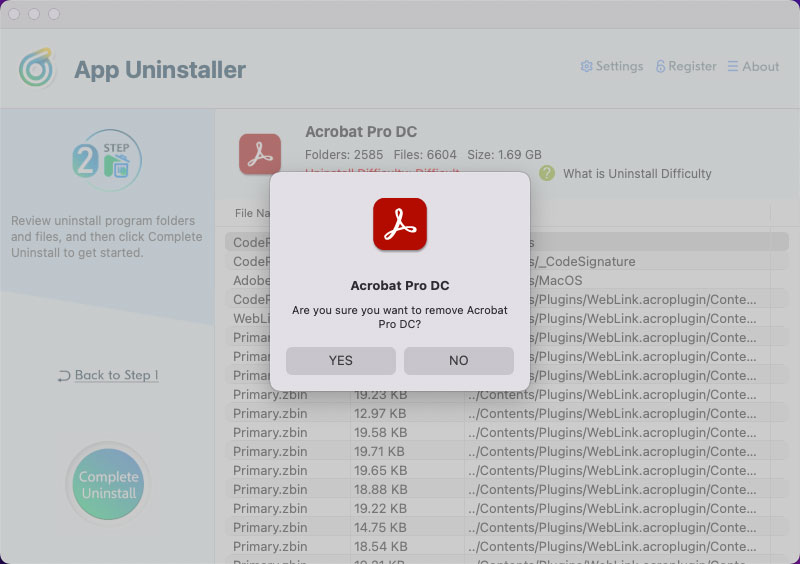
Step 3: Finally, you have the Adobe Acrobat Pro DC app removed from your Mac completely. You can click the Back to Home button go back to the Step 1 page to have a check. If you want, Restart your Mac to apply for this change.
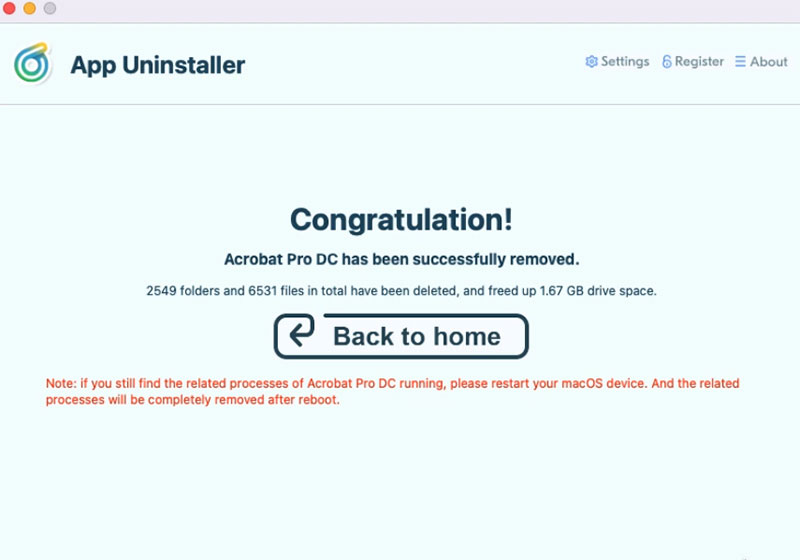
Look at the simple video guide here.
Posted on June 24, 2022 App Uninstaller Editor
