How to Completely Uninstall Adobe After Effects for Mac
Whether you have been trying to uninstall some unneeded app for macOS already or are completely new to the field of uninstalling apps on your Mac, you’ve come to the right place. We will introduce how to uninstall Adobe After Effects for macOS completely with just a few clicks. After simple and clear guidance, you will come to know the powerful App Uninstaller tool. You’ll become confident in removing any apps successfully. You will master the easy steps to get rid of Adobe After Effects effortlessly.
Steps to Uninstall Adobe After Effects with App Uninstaller
Step 1: Launch App Uninstaller > Click the Adobe After Effects icon to select it > Click Run Analysis. Next, please wait while the App Uninstaller is analyzing the Adobe After Effects app you want to uninstall.
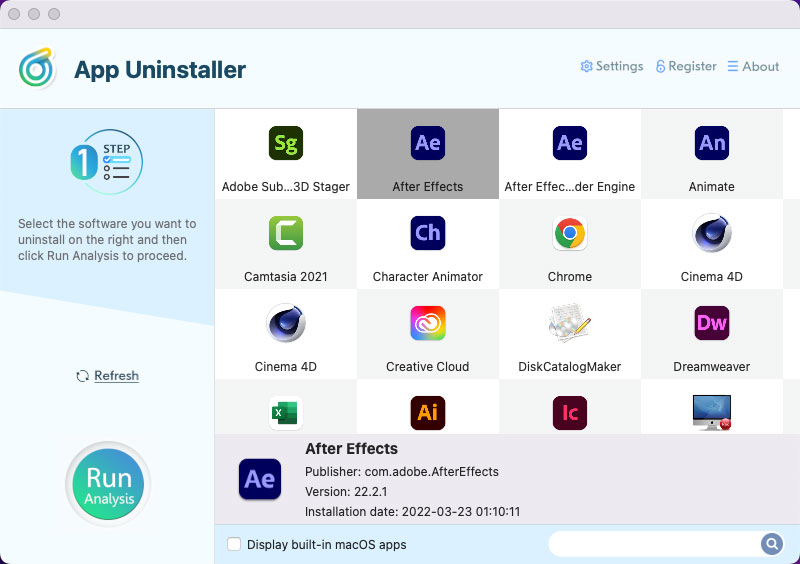
Step 2: Click Complete Uninstall > Click Yes to confirm that you would like to uninstall Adobe After Effects at once.
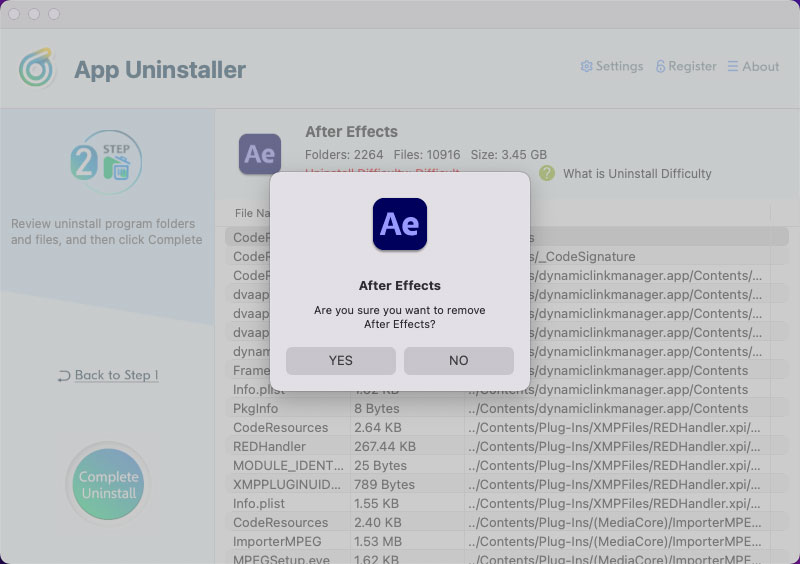
Step 3: Till now, you have gotten the Adobe After Effects app deleted from your Mac completely. Click the Back to Home button go back to the Step 1 page and have a check. If you want to apply for this change immediately, then Restart your Mac.
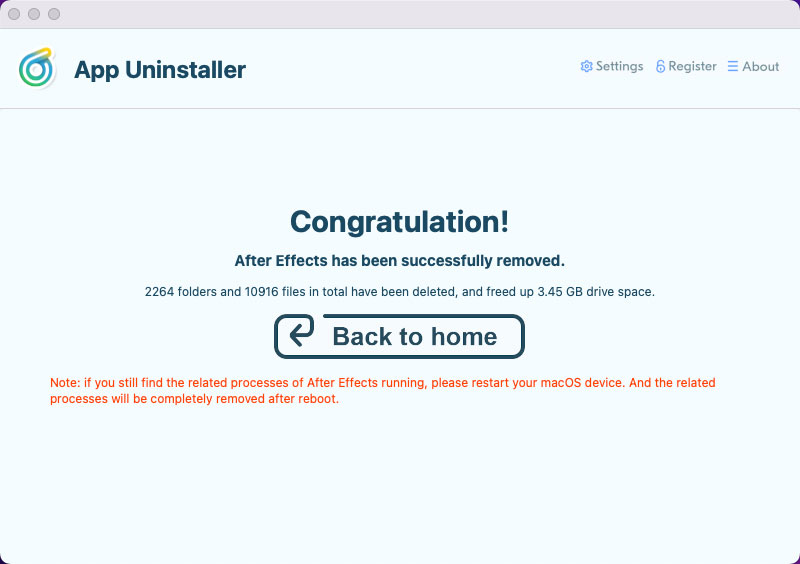
Refer to a simple video guide below.
Posted on June 16, 2022 App Uninstaller Editor
