How to Completely Uninstall Adobe Dreamweaver for Mac
Are you overwhelmed with uninstalling Adobe Dreamweaver for Mac on your own? Have you been always looking to uninstall Adobe Dreamweaver thoroughly but don’t where to get started? Then this guide is for you. You will get one by one step of how to uninstall Adobe Dreamweaver for macOS completely, and we will take advantage of a notable uninstaller tool called App Uninstaller. By using App Uninstaller, we’ll get rid of all leftovers of Adobe Dreamweaver with a few simple clicks. Next, refer to the following steps to completely remove any unwanted app fast and easily.
Step 1: Launch App Uninstaller > Click the Adobe Dreamweaver icon to select it > Click Run Analysis. Next, please wait while the App Uninstaller is analyzing the Adobe Dreamweaver app you want to uninstall.
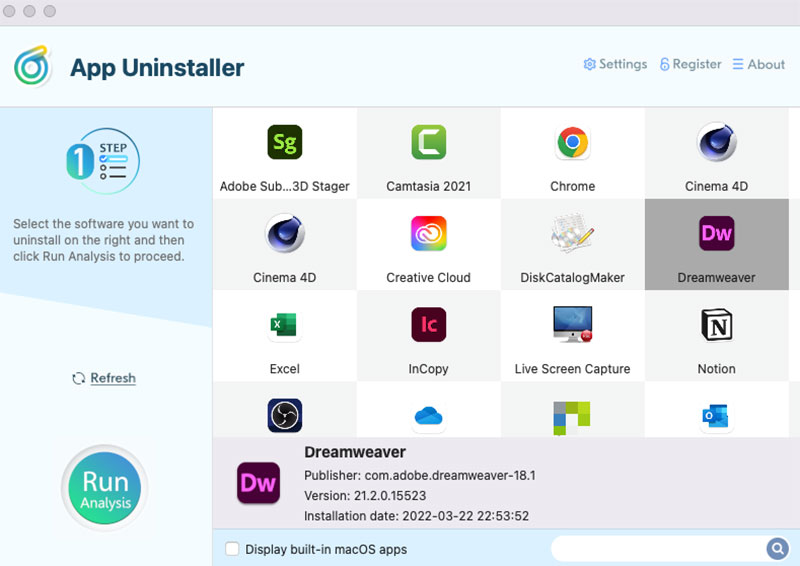
Step 2: Click Complete Uninstall > Click Yes to be sure that you want to uninstall Adobe Dreamweaver at once.
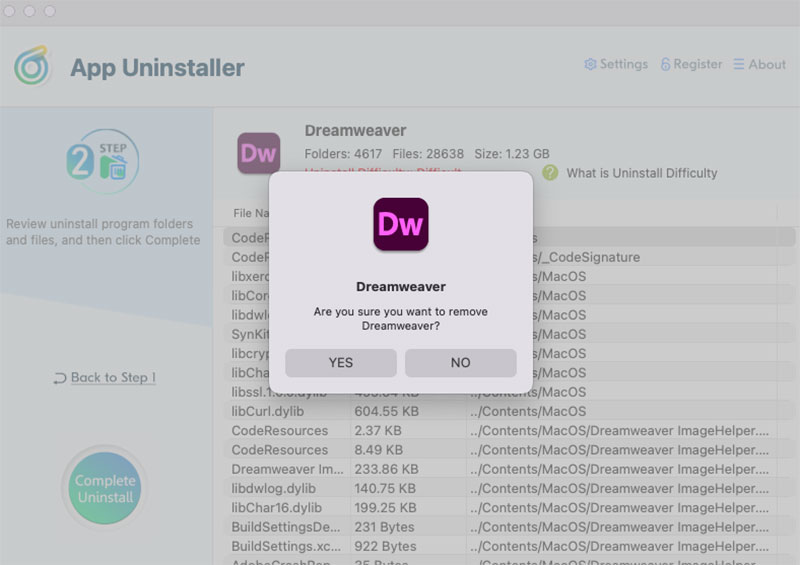
Step 3: Finally, you have the Adobe Dreamweaver app removed from your Mac completely. You can click the Back to Home button go back to the Step 1 page to have a check. If you want, Restart your Mac to apply for this change.
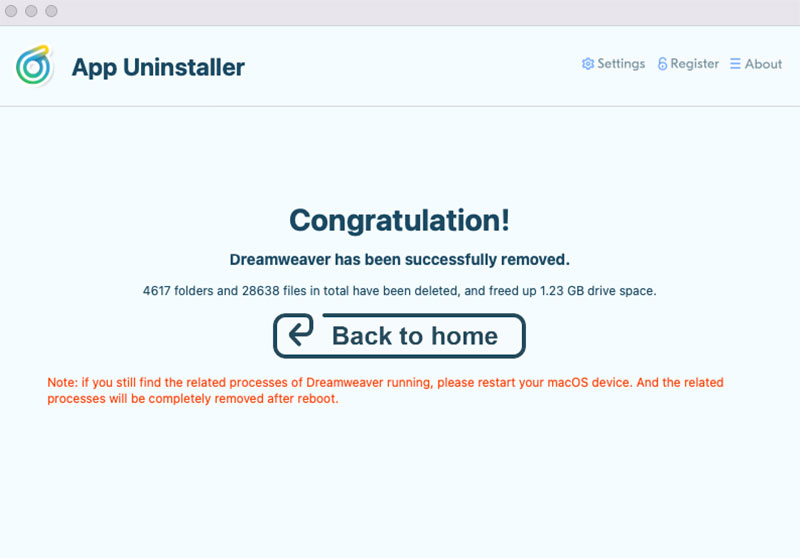
Here is the video guide for reference.
Posted on June 15, 2022 App Uninstaller Editor
