How to Completely Uninstall Adobe InDesign for Mac
Discover how to remove Adobe InDesign for macOS completely. Discover how to delete all things related to the Adobe InDesign app through a notable uninstaller app. And get the step by step guide to uninstall Adobe InDesign on a Mac fast and easily.
At here, we’ll utilize the optimal and sought-after App Uninstaller app, which is expert in removing apps for Mac and fixing all uninstall issues, like leftovers cleanse, fixing can’t install an app due to an existing version, cleaning out bundled extensions, and much more. Thus, if you also have such similar issues like cannot uninstall Adobe InDesign completely, don’t be hesitated to give this solution a try. You will be happy with this solution.
Solution: Uninstall Adobe InDesign with App Uninstaller
Step 1: Launch App Uninstaller > Click the Adobe InDesign app’s icon to get it selected > Click Run Analysis. And then you just need to wait for a moment until the analysis process finishes.
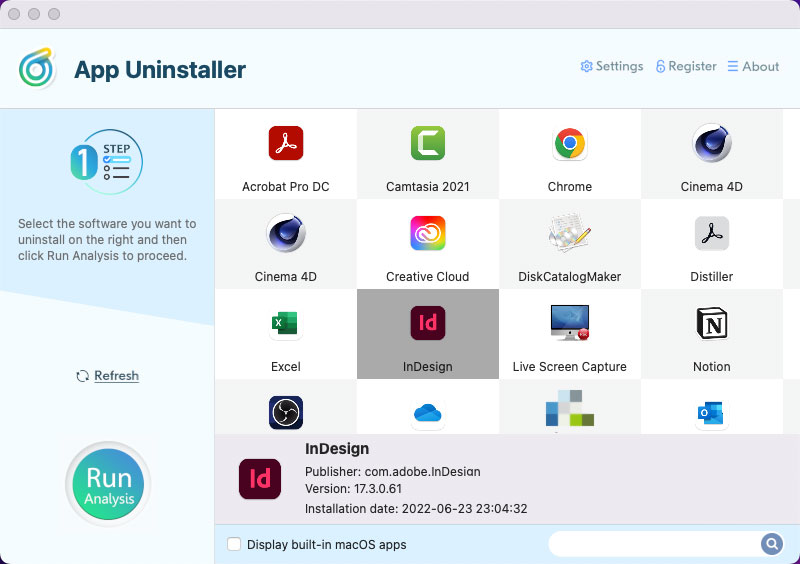
Step 2: Click Complete Uninstall > Click Yes to continue uninstalling the Adobe InDesign app for your Mac.
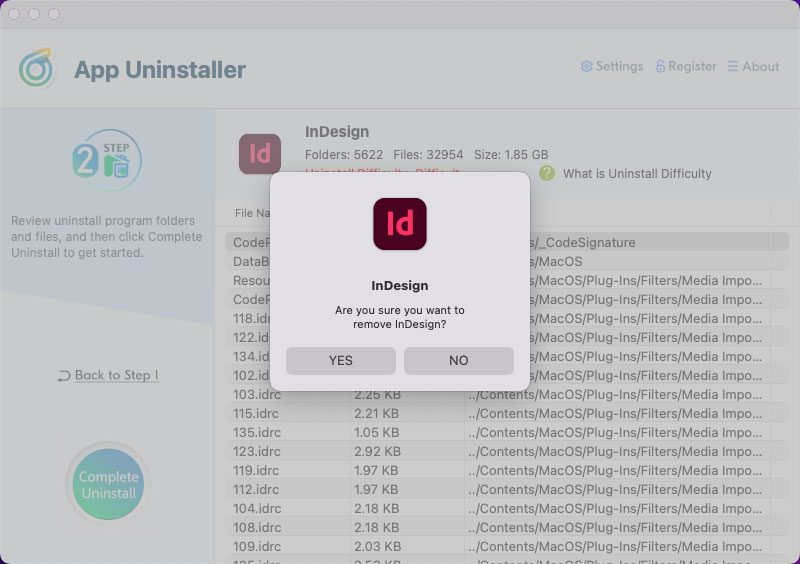
Step 3: By the end, the Adobe InDesign app has been removed completely. Click the Back to Home button to go back to the main interface. Please note that you’d better Restart your Mac to apply for this change.
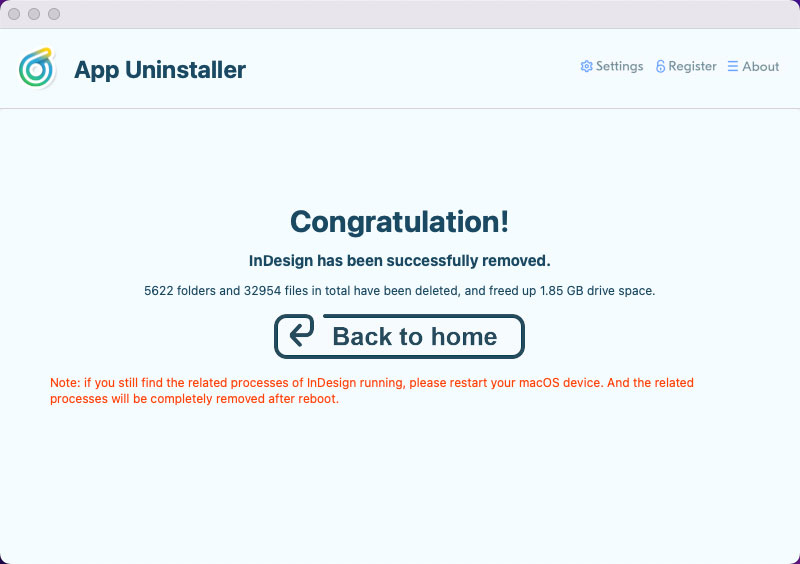
Refer to a simple video guide below.
Posted on July 11, 2022 App Uninstaller Editor
