How to Completely Uninstall Firefox for Mac
Did you ever think it is a frustrating and time-consuming thing when you spent all your effort to uninstall Firefox for Mac? Did you ever ask for some experienced Mac users to help you uninstall Firefox on a Mac but the app was still on your Mac? Or are you still looking for a fast and easy solution to uninstall all unwanted Mac apps completely now? Then you just came to the right place. You will discover a superb way to remove any unneeded Mac app fast, easily, and completely.
Step 1: Launch App Uninstaller > Click the Firefox app’s icon to get it selected > Click Run Analysis to analyze this app’s files, and folders, and any other relevant components.
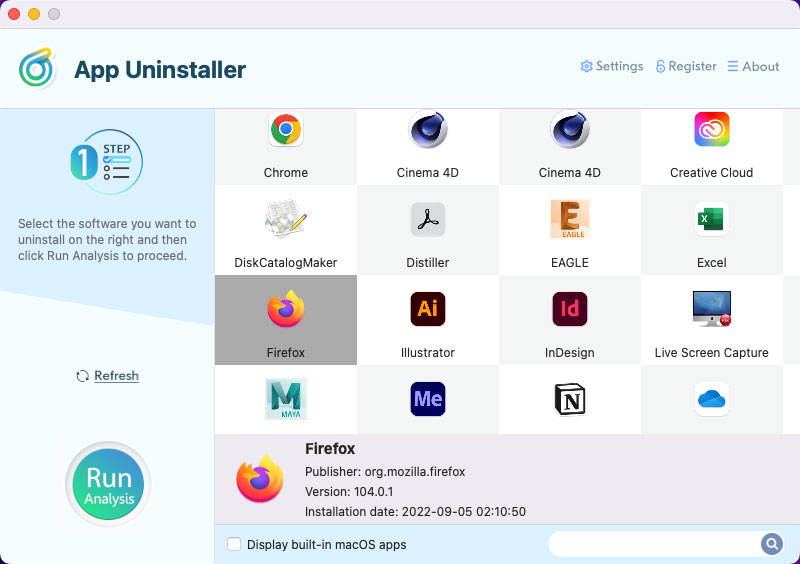
Step 2: Click Complete Uninstall > Click Yes to make sure that you need to uninstall the Firefox app for your Mac completely.
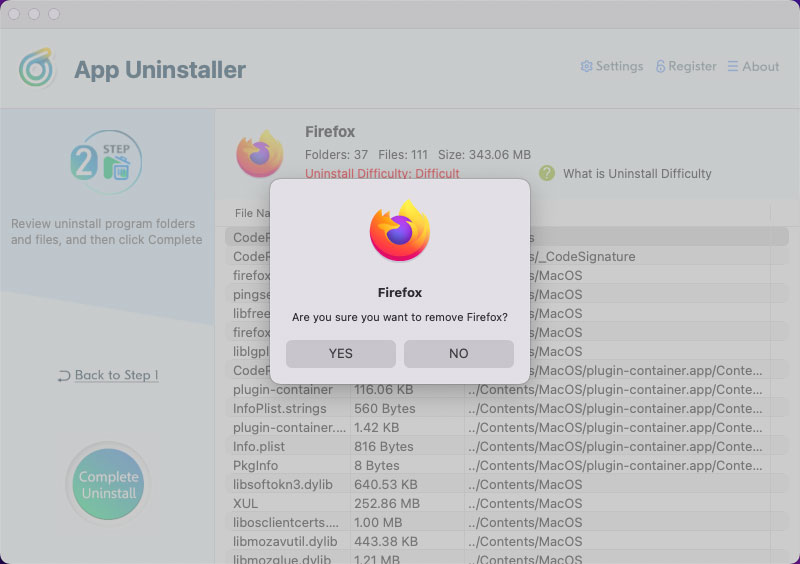
Step 3: When the removal process is finished, you will get a message prompting that the Firefox app has been removed successfully. And then, if it is needed you can go back to the main interface to continue removing any other app that you want to uninstall. But finally, don’t forget to Restart your Mac to apply this change.
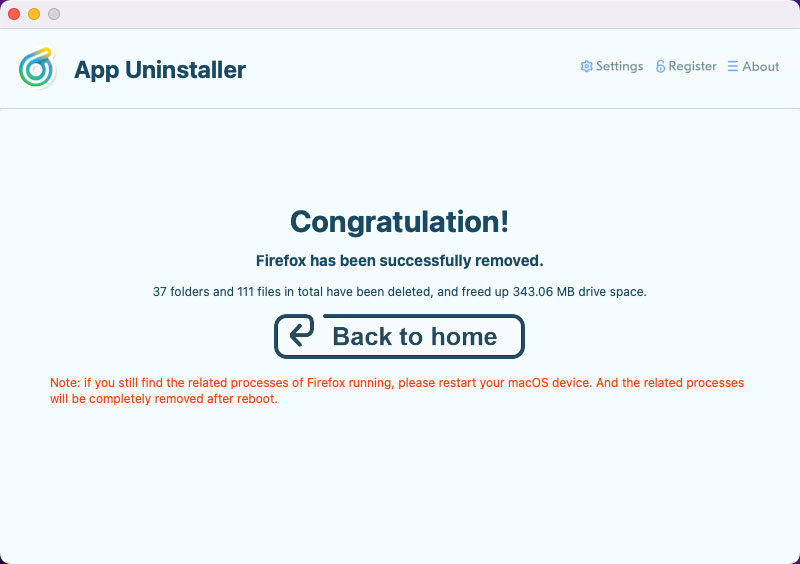
Refer to the simple video guide as followed:
Posted on November 14, 2022 App Uninstaller Editor
