How to Completely Uninstall Adobe Substance 3D Designer for macOS
Whether you are an unfamiliar user looking to become confident when it comes to uninstall Adobe Substance 3D Designer for macOS, or you are an experienced Mac user looking to uninstall any unwanted app for Mac completely, or you are a complete newbie who are looking to remove some unneeded apps and all their leftovers thoroughly and easily, then this method is right for you. If you would like to master uninstalling apps for Mac and get a fast and easy method to clean out all leftovers, you are going to love this method.
Uninstall Adobe Substance 3D Designer Using App Uninstaller
Step 1: Launch App Uninstaller > Click the Adobe Substance 3D Designer icon to select it > Click Run Analysis. App Uninstaller is analyzing the app that you’ve selected to uninstall, and this may take a little bit of time.
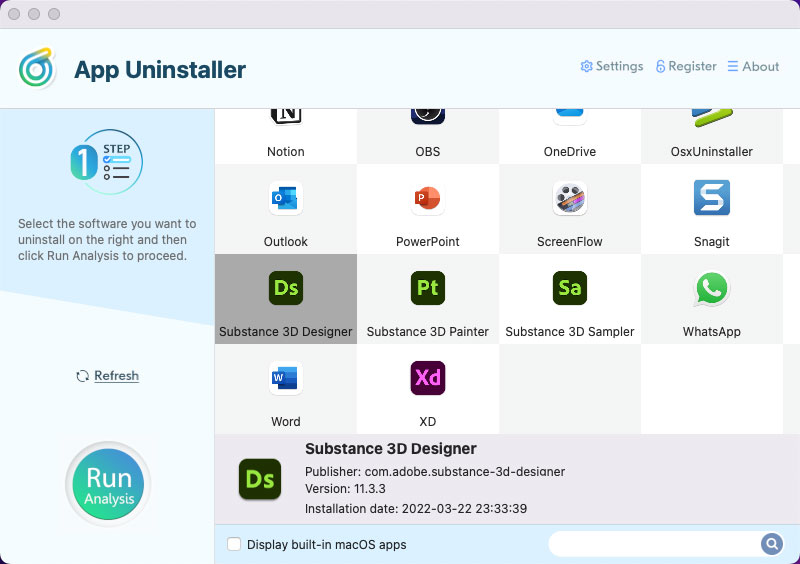
Step 2: Click Complete Uninstall > Click Yes to confirm that you want to uninstall Adobe Substance 3D Designer right now.
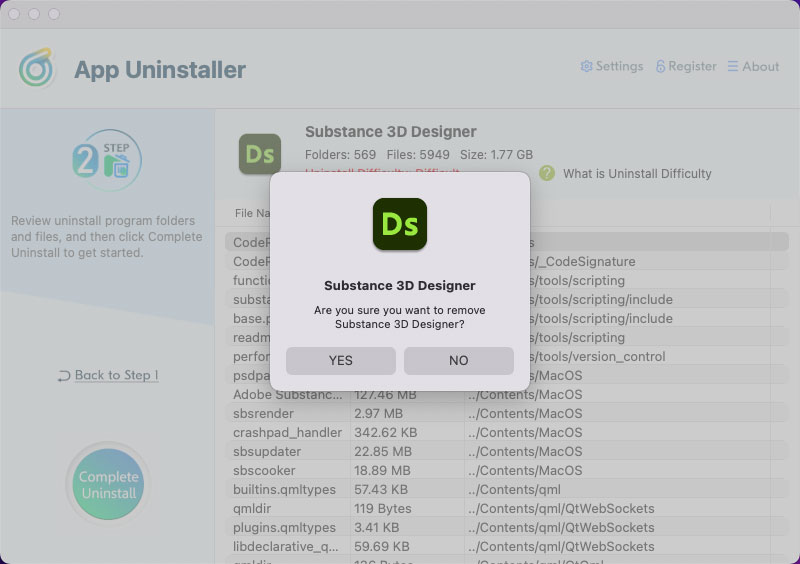
Step 3: Till now, the Adobe Substance 3D Designer app and all its associated leftovers have been removed completely. You can click Back to home to go back to Step 1 page and continue uninstalling the next app that you want to uninstall. However, don’t forget to Restart your Mac to apply for this change.
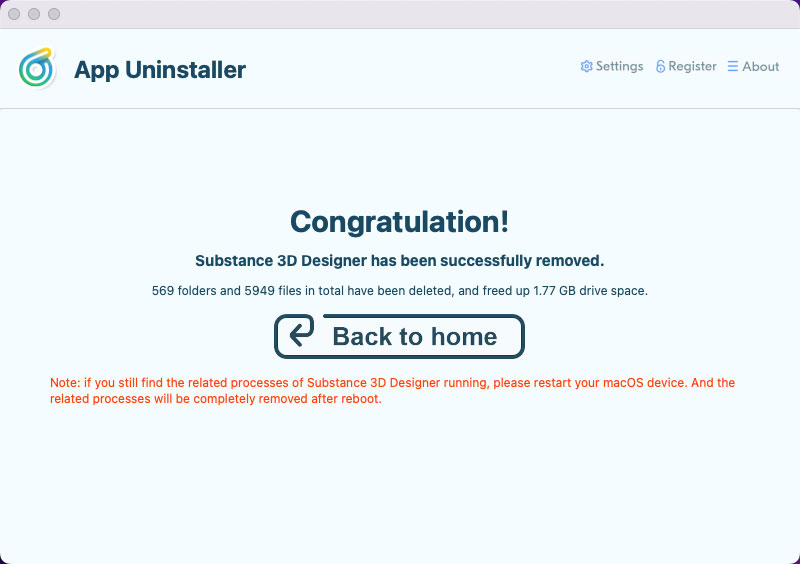
Here is the video guide for reference.
Posted on July 4, 2022 App Uninstaller Editor
